If you’ve been using social media to create killer content and connect with your audience, then you already know how beneficial it is. And if you’re like most businesses, you don’t want your most impactful presence to be only on social media.
But how can you share more content outside of social? Through your website, of course!
By using embedded social media content, you can expand the reach of your content and impress your audience, particularly when embedding UGC. And in this article, we’ll discuss what it is, why you should care, and a detailed step-by-step process on how to do it.
What is embedded social media content?
Embedded social media content is content that’s added to your website from one or more social media networks. One way you can do this is by utilizing a social media aggregator. If it’s right for you, a tool like this will help you find and pull the content that best suits your needs directly to your website.
Why you should embed social media posts in your website
Well, for one, it’s easy and free! But besides that, it offers tremendous benefits that we’ll discuss below.
Increased engagement
There’s a difference between a company and a customer showcasing a product. In fact, a study conducted by Offerpop found that 85% of consumers found customer product reviews more influential than branded content. So, by curating realistic product content, your visitors are more likely to trust your content and eventually interact with you on social or your site.
Boost rankings on Google
To ensure that users always have the most accurate, updated content available, Google will lower the ranking of older content.
So, with embedded social content that you frequently refresh, you can boost your Google rankings. And the higher your ranking is, the more organic traffic you’ll drive to your site.
Encourage more user-generated content
When a brand embeds user-generated content (UGC) on their site, it shows their audience that they notice them and their social content. Consumers have always gone out of their way for brands that care about them. So, in hopes that their content would also be included, more of your audience would share their content with you using hashtags or mentions.
Plus, a study conducted by Digital Information World found that websites with UGC content can lead to 20% more return visitors than a site without it. So, not only does pulling content from social help you inspire more people to share their content with you but when they do, you also increase your website traffic.
Give your website more personality
Most websites are text-based, which makes it difficult to stimulate and engage your audience. But by embedding content in your site, you can visually appeal to your audience’s senses via customizable images and colors. And with more visuals, you break up the format of your website with interesting, personality-filled content.
Increase brand awareness
When you use UGC, the person’s content that you’re adding to your site will want to learn more about you and potentially subscribe to your content. And they’ll likely return the favor and share your content on their page.
And by them sharing your content, you’ll be in front of more of your target audience.
How to embed social media content in your site
Now that we’ve covered what it is and why you need it, let’s discuss step-by-step how to embed your content in your site.
Step 1: Name your feed
Your first step in embedding your social media content in your site is to create and name your feed. While you have complete creative freedom when naming your feed, you’d want to make sure that it’s easy to understand.
Also, your feed’s name should accurately represent your goal for it. If you plan on using user-generated content from Instagram, then consider naming it “UGC Instagram Feed.” It’s simple and straightforward.
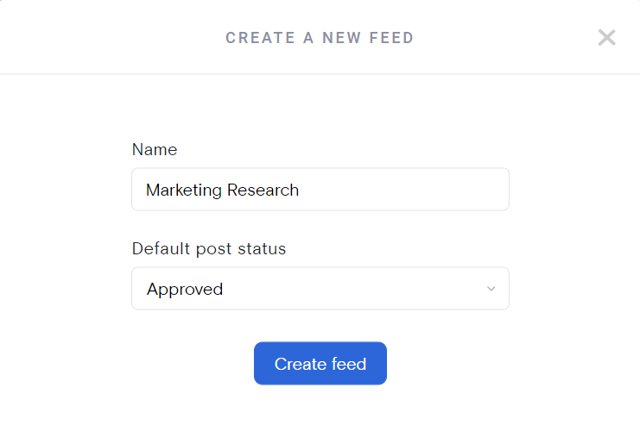
In this step, you’ll also need to decide how you want your content approved. Here are the options you can choose from:
- Approved: All content that you source will be automatically added to your website from your social feed. If there are any posts that you don’t want on your site, you can manually remove them by logging into Curator.
- Needs approval: All content you want on your website will have to be manually added by you.
The approval settings you decide on is based on your brand and the content you want on your site.
For example, let’s say you’re curating user-generated content. To ensure that it represents your brand in a positive light, you’d want to go through and handpick the best ones. Or, if you’re adding content from a reputable source that you trust, then you might feel more comfortable allowing it to be automatically added.
Step 2: Choose a network
Your next step is to choose a network to pull content from. As we’ve mentioned before, each feed should have its own purpose, so make sure to pick a network that helps you reach it. Below, you can see we have over a dozen networks to choose from:

After you’ve picked a network, you’ll need to decide on a source. Source types are unique to each one. For example, Twitter has five source types, Instagram has four, and each one is slightly different than the next.
Once you’ve decided on the network and source type, you’ll need to fill in any necessary information to access posts for your social media feeds.
Step 3: Curate your content
This step is based on your approval setting. If you choose to approve your posts automatically, then right here is where you’ll remove any that you don’t want to show. Or if you want to approve content manually, then take this time to go through each post and approve the ones you want.
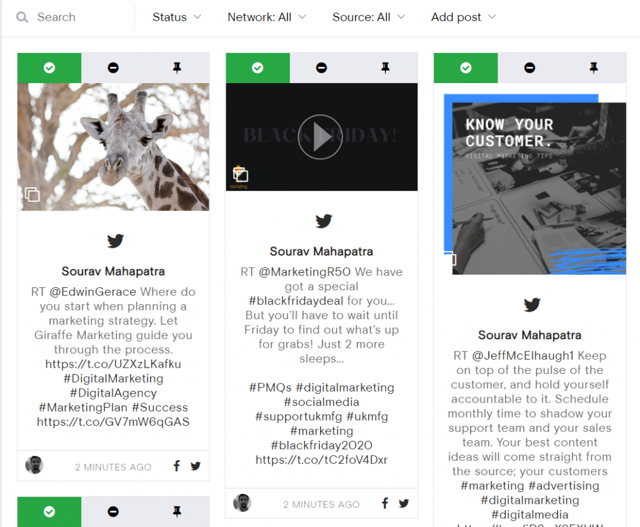
To help you save time when curating posts, you can also set rules. One rule that we automatically set when you create new posts is to reject content with profanity. But if that’s in line with your brand, then you can totally remove it or alter it only to allow approval on some words.
Or, if you only want content that contains images, you can set a rule for that too.
You can also add exclusive custom photos that you didn’t organically have on your Twitter, Facebook, or Instagram feeds.
Step 4: Customize your embed social feed
Now that you’ve picked out the best content to represent your brand, you can customize your feed!
There are tons of options you can choose from to make your embed social feed your own. Check out the default layout, Waterfall, below:
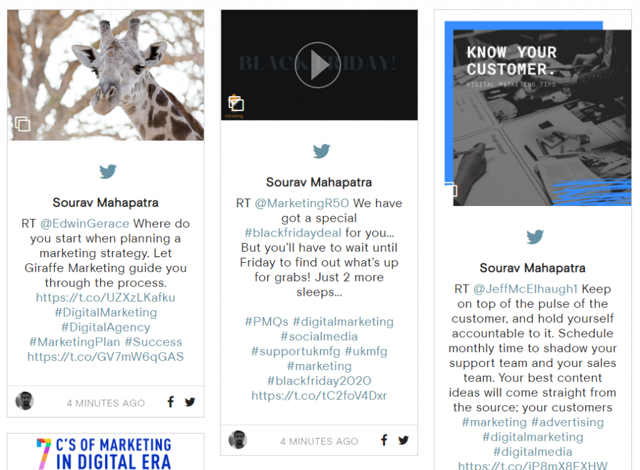
In addition to Waterfall, there’s also:
- Carousel - Automatically rotates one row of your posts.
- Panel - Showcases one post at a time for a set amount of time before changing.
- Grid - Shows multiple posts at once with hidden captions. You can access additional information about a post by hovering over it.
- Grid carousel - Automatically rotates multiple posts with hidden captions. Your audience can access more information by clicking on a post.
- List - Displays your posts in a vertical line that flows down the page.
Each layout has its own style feature that lets you further customize how your posts look. If you choose the Waterfall layout, there’s Sydney, Berlin, and London style choices. And that’s just one option!
Additionally, you can customize what happens when you interact with a post, dimensional size, what information you want to be shown, and more.
Don’t want your embed social feed to stick out like a sore thumb on your site?
No problem! You can keep it consistent with your website and your brand by changing the icon, text, link, bolder, and background color.
Step 5: Add the HTML code to your site
And for the final step, you just need to hit “Publish feed” and copy the embed code. Then your developer can embed your source code into your site wherever you want it to go. Try it out on your home, news, or events page and see what works best for you!
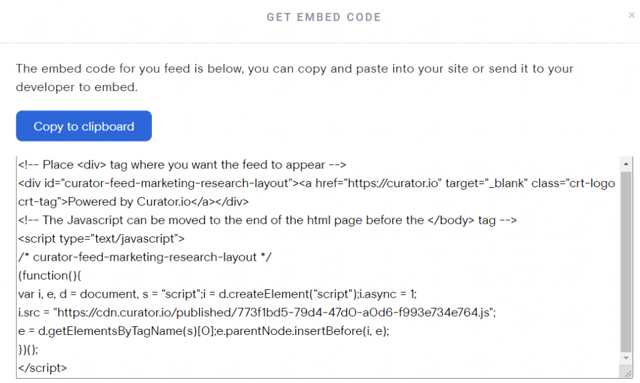
As you can see, embedding your social media content on your site is simple and quick. And in no time you can start reaping the benefits and keeping your presence on social and your site consistent and impactful!